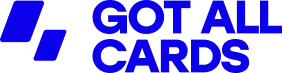Managing your payment methods on Amazon is essential for keeping your account up to date and secure.
Whether you want to delete an old credit card, avoid using a specific card for purchases, or simply clean up your payment options, removing a credit card from Amazon is a straightforward process.
In this guide, we’ll walk you through the steps to delete your credit card from Amazon, ensuring your information is updated and your account stays organized.
Why you might want to delete a credit card from Amazon
There are several reasons you might want to remove a credit card from your Amazon account:
- The card has expired or been replaced.
- You no longer use the card for online purchases.
- You’re concerned about security and want to limit stored payment information.
- You’re switching to a new payment method, such as a different card or digital wallet.
Whatever the reason, it’s important to regularly review and update your payment methods to ensure your account stays secure and current.
How to delete a credit card from Amazon: step-by-step
Removing a credit card from Amazon is a simple process that can be done in just a few minutes. Here’s how you can do it:
- Log into your Amazon account: Start by signing into your Amazon account from a web browser or the Amazon app on your mobile device.
- Go to ‘Your Payments’: Once logged in, hover over the “Accounts & Lists” option on the top right of the homepage, then select “Your Payments” from the drop-down menu. If you’re using the mobile app, go to the menu (three horizontal lines), select “Your Account,” and then tap on “Your Payments.”
- Select the credit card to delete: Under the “Wallet” section, you’ll see a list of all your saved payment methods. Scroll through to find the credit card you want to remove. Click on the card to see the details.
- Delete the credit card: After selecting the card, look for the “Remove” option near the card details. Click on it, and Amazon will prompt you to confirm the removal. Once confirmed, the card will be deleted from your account.
- Confirm deletion: You’ll see a confirmation message that your credit card has been successfully removed from your Amazon account. The card will no longer appear under your payment methods, and you’ll need to select or add a new payment method for future purchases.
Important considerations when deleting a credit card
Before you remove a credit card from Amazon, there are a few things to keep in mind:
- Primary payment method: If the card you’re deleting is set as your default payment method, you’ll need to choose a new card or payment option for future purchases. Amazon will prompt you to select another card if the one you’re deleting is your primary payment method.
- Active subscriptions: If you have active subscriptions (such as Amazon Prime, Audible, or Subscribe & Save) linked to the card you’re deleting, make sure to update your payment method for these services. If you don’t, your subscriptions could be interrupted if the card is no longer available for automatic payments.
- Pending orders: Deleting a credit card won’t affect any orders that have already been placed and processed. However, if you have pending or open orders using the card, you’ll need to update your payment method to avoid delays in shipping.
How to add a new payment method
After deleting a credit card, you may want to add a new one to your account. Here’s how to do it:
- Go back to the “Your Payments” section.
- Under the “Wallet” section, click on “Add a credit or debit card.”
- Enter your new card information, including the card number, expiration date, and billing address.
- Click “Add your card” to save it to your account.
Once added, you can set this new card as your default payment method for future purchases.
Keeping your Amazon payment information secure
When managing your payment methods online, it’s important to prioritize security. Here are a few tips for keeping your Amazon account secure:
- Regularly review payment methods: Periodically check the payment methods on your Amazon account to ensure they are up to date and remove any cards you no longer use.
- Use strong passwords: Always use a strong, unique password for your Amazon account and change it regularly to minimize the risk of unauthorized access.
- Enable two-factor authentication (2FA): Amazon offers two-factor authentication for added security. This feature requires an extra verification step when logging in, making it harder for anyone else to access your account.
- Monitor your account activity: Keep an eye on your account for any unauthorized purchases or changes. If you notice anything suspicious, contact Amazon customer support immediately.
Taking control of your payment methods
Deleting a credit card from Amazon is a quick and easy process, but it’s also a smart way to manage your payment methods and keep your account secure.
Whether you’re clearing out old information or updating your default payment option, following these simple steps will help ensure your Amazon account stays organized and ready for your next purchase.